welcome back
Academic Year 2024/25 has three terms (Terms 1, 2 and 3 respectively). These begin in September, January and May each academic year and we are really thrilled to welcome you back.
To begin enrolment please follow the steps below.
Getting enrolled
Step 1 - Security
To login to UWS systems you need to make sure you have set up the Microsoft Authenticator App. If you have this skip to step 2. If not, please follow these steps to complete this before trying to enrol.
- From the Play or Apple store, install the Microsoft Authenticator app onto your smartphone – do not open it at this point!
- Using an internet browser on a laptop, PC or phone, go to Office.com and sign in to your ‘Work or School’ account using your UWS email and password.
- If you have not configured the app before you will be prompted to provide more information. (If you do not get this skip to point 5). Select ‘Next’ and follow the on-screen instructions to complete set up the Authenticator App on your smartphone.
- You are now ready to go and can start using the Office apps via Office.com or install them on your device.
- Microsoft Authenticator will ask you to authenticate yourself on every login, so please ensure you have access to it whenever you are accessing your UWS account. When you are asked to authenticate you will see a number on your laptop/PC/Phone screen. You need to open the authenticator app on your smartphone and enter this number to complete your login.
- Once logged in, select your account (Top right corner) and change your password to something of your choice, following our new 14-digit password requirement. We recommend 3 random words, an Uppercase, Lowercase, special character, and a number.
- Once you have updated your password, and completed your security steps, you will be able to access the UWS Student App. The UWS Student App is your essential companion to keep you up to date on what you need to know about UWS. You’ll use the UWS Student App throughout your studies; it will take you through the different stages of induction and becoming a fully enrolled UWS student.
- Visit aka.ms/mfasetup Login using your UWS email and password to view and edit your MFA information.
- Additional authentication methods such as 'text message' can be added at this point. It is recommended you add a secondary authentication method, however the Authenticator app should be used as your primary MFA method as it is the most secure.
- You will have been sent a link to enrolment as part of our communications to you. Once you have completed the above steps, you can then click on the link in your email to complete the enrolment form.
For more information on setting up Multi-Factor Authentication, you can view our MFA set-up guide here.
Step 2 - Enrolment
Enrolment is the formal process all students go through, each year of study, to register as a student at the University.
We would encourage you to enrol as soon as possible, to ensure a smooth start to your studies.
Enrolment lets us report to agencies such as Student Awards Agency Scotland (SAAS) and Student Loans Company (SLC), to confirm your funding arrangement. We’re processing enrolments manually this year, and therefore it may take slightly longer than the normal five working days for funds from SLC to reach your account.
From Friday 16th August, once you’re enrolled you will be able to view your timetable via CELCAT Calendar.
INTERNATIONAL STUDENT ENROLMENT
As part of the online enrolment process, we require you to enter your term-time address in the UK. If you have not yet entered the UK, you may not know your term-time address and we will accept you entering the UWS campus address where your programme is taught. You can find campus addresses here.
Once you have entered the UK, you will be required to update this address. You will also be required to provide the original of your passport and BRP once you have arrived in the UK. We will give you the details of where and when this can be done in due course.
If you already have your BRP, please email a scanned copy to enrol@uws.ac.uk quoting your Student ID.
If you enrol but your Tier 4 Visa application is unsuccessful, please contact our International Student Advice Team by emailing Internationaladvice@uws.ac.uk for more information.
2023/24 TERM 3 RESIT STUDENTS
If you are a student that had resit exams during Term 3 (summer) 2023/24 academic year, you must wait for an official email to enrol. Enrolment is only possible once resit marks are processed. This may be after the date your lecturer or school inform you of the resit outcome. Please wait for an email to enrol.
Induction at UWS
Induction isn't only for new students and we'd encourage you to take part in some of our activities at the start of term to help us welcome you back.
Enrolment & Application Privacy Notice
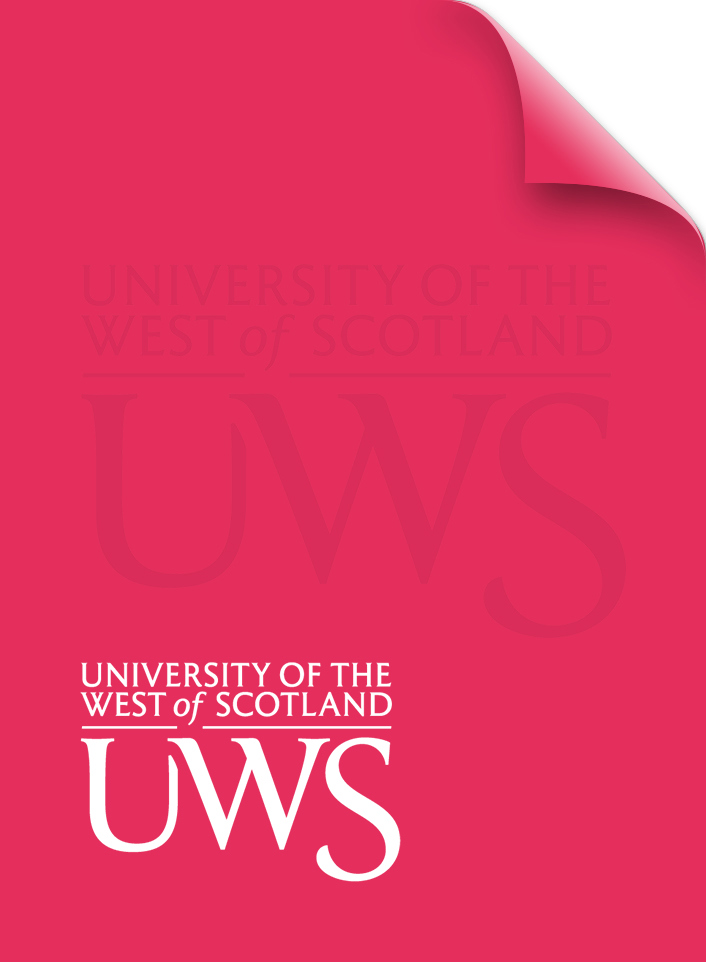
UWS is committed to looking after any information that you make available to us. This privacy notice explains when and why we collect personal information about you and how we will use this information, keep it secure how we might share this with others as well as your rights.
Download our Privacy Notice (pdf)Further documents
Download our Student Enrolment User Guide
Read our Student Enrolment Terms and Conditions
Read more about our our Disclosing Criminal Convictions policy
Getting started with your studies
Everything you need to know about getting started on the new term at UWS.


